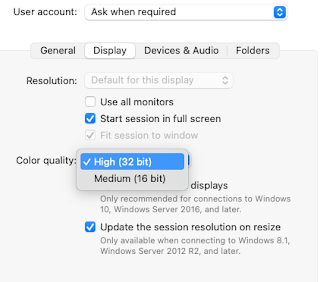Check your listr and if the data are observed more than one day you need to download the IONEX files at least 2 files and put in the same folder.
>inp
AIPS 1: VLBATECR Procedure to calibrate ionospheric delay
AIPS 1: Adverbs Values Comments
AIPS 1: ----------------------------------------------------------------
AIPS 1: INNAME 'project name' Input UV file name (name)
AIPS 1: INCLASS 'UVDATA' Input UV file name (class)
AIPS 1: INSEQ 1 Input UV file name (seq. #)
AIPS 1: INDISK 1 Input UV file disk unit #
AIPS 1: SUBARR 0 Subarray to correct
AIPS 1: (0 => all)
AIPS 1: TECRFILE *all ' ' IONEX file name
AIPS 1: '' => download autmatically
AIPS 1: TECRTYPE ' ' type of IONEX file to
AIPS 1: download ' ' -> 'jplg'
AIPS 1: NFILES 0 # of TECRFILES
AIPS 1: APARM *all 0 Switches
AIPS 1: APARM(1)=1 forced to do the
AIPS 1: dispersive delay
AIPS 1: (2) Follow ionosphere
AIPS 1: factor
AIPS 1: (3) > 0 use IGRFv13 for
AIPS 1: Earth magnetic field
AIPS 1: (4) TEC correction factor
AIPS 1: default 1.
AIPS 1: (5) TEC elevation increment
AIPS 1: (km) default 0
AIPS 1: (6) TEC elevation fudge
AIPS 1: factor, default 1
AIPS 1: VLBATECR is defined in the VLBAUTIL run file.
>vlbatecr
tecrfile = put only the first date observation file
nfiles= numbers of your IONEX files
Enjoy!
#######################################
The data of IONEX can be downloaded here https://cddis.nasa.gov/archive/gnss/products/ionex/.